ZOOM
User's manual
Log in to Zoom using the link or invitation sent to you.
In case it is the first time you use it, the necessary program to connect will be downloaded to your computer. When the download is complete click the "Run" button
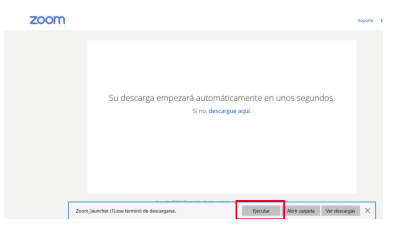
If the software was previously installed, you will be asked for confirmation to open the video conference program.
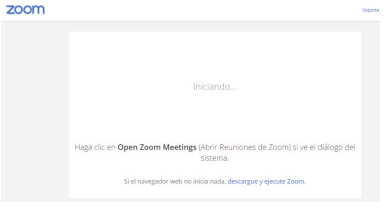
Click the "Open Zoom Meetings" button
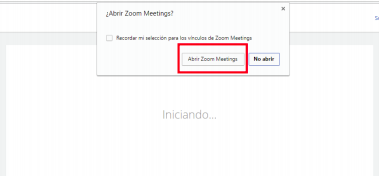
When you finish opening Zoom Meetings, click the "Enter Computer Audio" button. With this last step you will have entered a meeting.
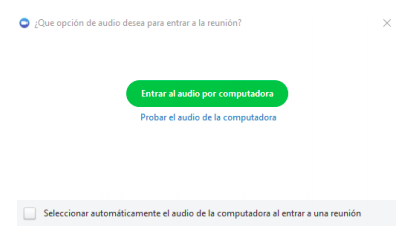
About the basic functionalities when you participate in a meeting:

A. To mute your microphone, click "Mute"
B. To activate your microphone, click "Re-Start Audio"
C. To turn off your camera, click "Stop video"
D. To start your video, click "Start Video"
E. To see the list of participants, click on “Participants”
F. To chat with the moderators or other participants click on the “Chat” icon
By default what you write is for all participants, in case you want to write to a particular participant, select it in "Send to:" modifying instead of all the participant with which you want to chat.
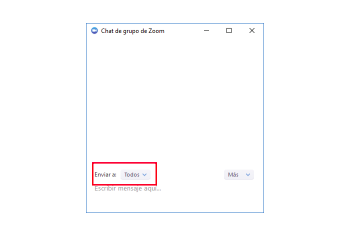
G. If necessary, and if the moderator allows it, you can share your screen. Click the "Screen Share" button, select which window you want to share, and click the "Screen Share" button.

H. To leave the meeting, click "Exit Meeting."
Test meeting
It is possible to enter a test meeting to validate the operation of your camera, microphone and speakers. The access address is: https://zoom.us/test/
Click "Enter", this will automatically start Zoom on your machine
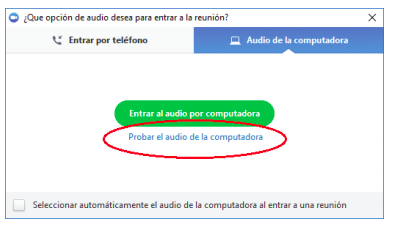
After Zoom starts, if you see your image, it means your camera is working properly. To test the audio and microphone click "Test computer audio".
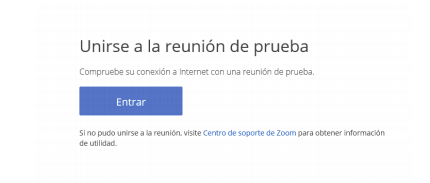
Zoom Video Tutorial -CEDIA
ZOOM-CEDIA Manual:
https://www.uazuay.edu.ec/sites/default/files/public/uazuay-manual-cedia-zoom-2020.pdf

